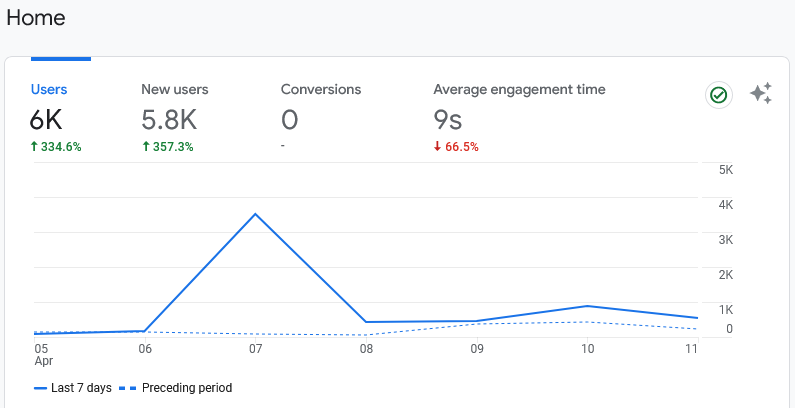REGISTER YOUR BUSINESS TO ACCESS ADVERTISING OPTIONS | NEED MORE INFO? ⇒ | eMAIL US AT ads@guilfordgazette.com
REGISTER / SIGN-IN REGISTRATION: Self-Serve Option not available at this time COMPARE
OUR OBJECTIVES FOR YOUR BUSINESS
To provide your business with an advertising campaign that performs well, making your brand recognizable in Howard County, Maryland.
To provide your business with cost-effective advertising rates that are in line with your budget no matter the size of your business.
STANDARD LOCAL RATE
$125.00 / 10,000 unique impressions
First time advertiser? Use PROMO CODE: FIRSTTIME to get 50% off. This deal is limited to 30,000 unique impressions.
DEDICATED / ANCHORED LOCAL RATE
$875 per week for 300×600 size space
CREATIVE AD DESIGN
$60.00 to create digital advertisements
COMPETITOR RATES
Looking to advertise to Howard County residents and businesses using a social media platform? Expect to pay $350.00 for 10,000 impressions. Our rates are much lower as indicated above.
Register your organization as an advertiser and take control today. You can create and place your own ad day or night. If you need help, just use the chat box to ask a question of a live attendant, or you can leave a note when no one is available. We’ll get back to you.
_________________________________________________________________________________________________________________________________________________________
ANALYTICS
Like our reporting, we endeavor to provide transparency regarding website visits. See the chart below for the seven-day analytics, published on 4/12/2024.
CONNECT: Use the form below to connect with us and get information about advertising.